Certificados Letsencrypt para tu servidor mediante docker
2019-08-19
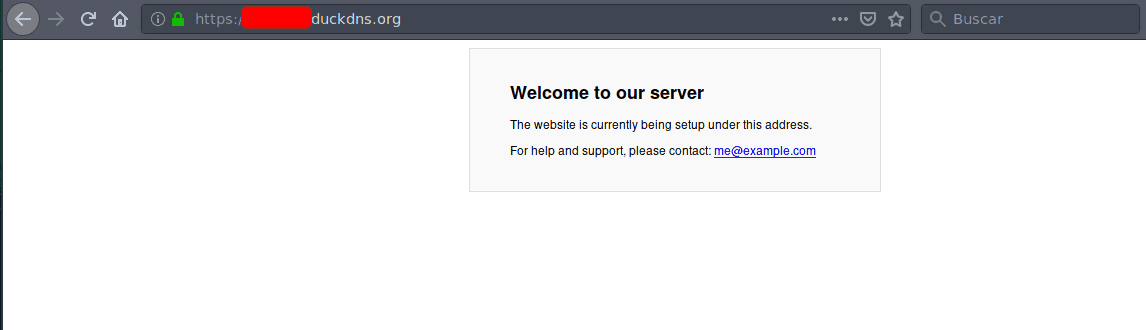
Índice
En el articulo de hoy vamos a ver como utilizar un contenedor docker para generar y actualizar de forma automática los certificados que nos proporciona Letsencript de forma gratuita para nuestros nombres de subdominios obtenidos en Duckdns y que podemos utilizar para diferentes servicios en nuestro servidor mediante un proxy inverso, como veremos en próximos artículos.
Instalación
Voy a utilizar la imagen que proporciona Linuxserver en el hub de Docker, en la seccion Dockers, buscamos por letsencrypt
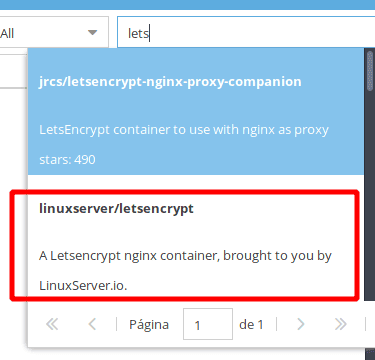
Una vez seleccionado si pulsamos sobre el icono de información,
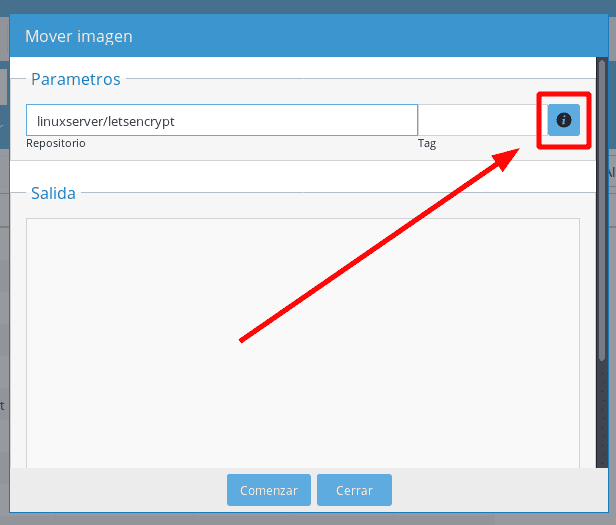
Nos llevará a la página web de la imagen, donde podemos ver las tags de las arquitecturas soportadas, en mi caso, para mi placa, pondró arm64 como tag y pulso en el botón Comenzar
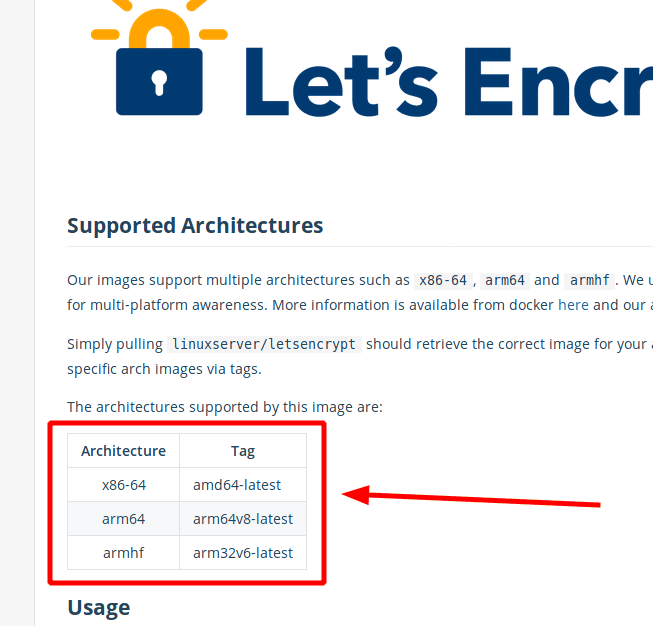
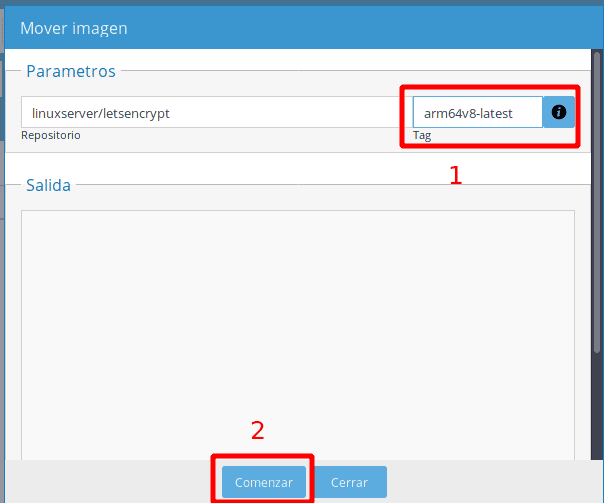
Abrir puertos en el router
Para poder obtener o renovar los certificado es necesario abrir los puertos 443 y 80 del router y redirigirlos a los puertos de escucha del docker, en mi caso como los purtos 80 y 443 los utilizo para otros servicios, redirigire los puertos al 1443 y 180 del docker.
Configuración
Cuando termine la descarga de la imagen, seleccionamos la imagen y pulsamos en el botón Ejecutar imagen
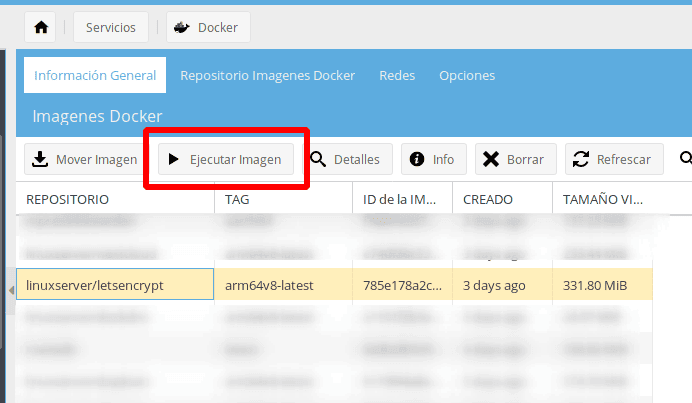
Ahora pasamos a configurar el contenedor
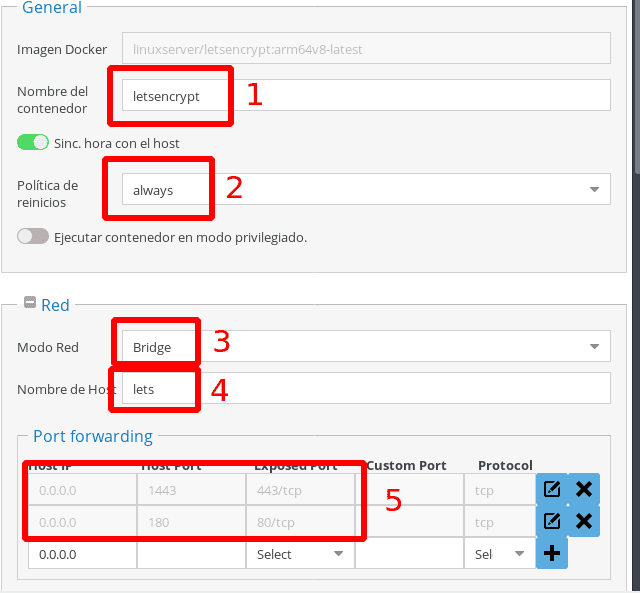
- 1: Nombre que le vamos a dar al contenedor
- 2: always, si queremos que se inicie de forma automatice
- 3: bridge, ya que vamos realiar NAT en el puerto 80 y 443
- 4: nombre host del servidor (ngnix) que corre en la imagen
- 5: vamos a indicarle al docker que todas las peticiones que lleguen por el puerto 1443 (https) y 180 (http), tendremos que hacer NAT desde el router, los redirija a los puertos 443 y 80, respectivamente. del contenedor
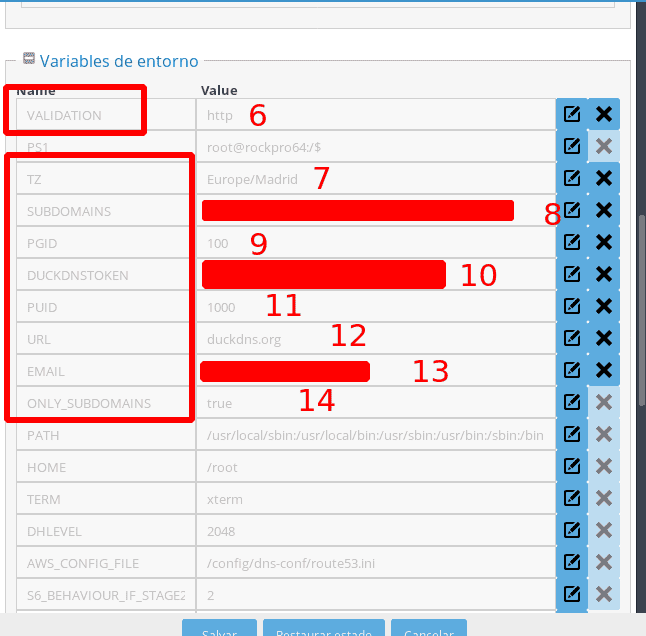
- 6: http
- 7: zona horaria que corresponda, en mi caso Europe/Madrid
- 8: nombre del subdominio de duckdns del certificado que vayas a crear/renovar, si utilizas más de un subdominio, deben de ir separados por comas y sin espacios, por ejemplo subdominio1,subdominio2,subdominio3 ( /cuidado no es subdominio1.duckdns.org, solo el nombre de subdominio / )
- 9: GID del usuario que ejecuta el docker (abre una terminal en el servidor y ejecuta el comando id)
- 10: pondremos el token de nuestra cuenta,aquí te explico como obtenerlo.
- 11: el id del usuario que ejecuta el docker.
- 12: duckdns.org
- 13: email para poder recibir las notificaciones desde Letsencript, por ejemplo cuando vaya a caducar el certificado
- 14: true
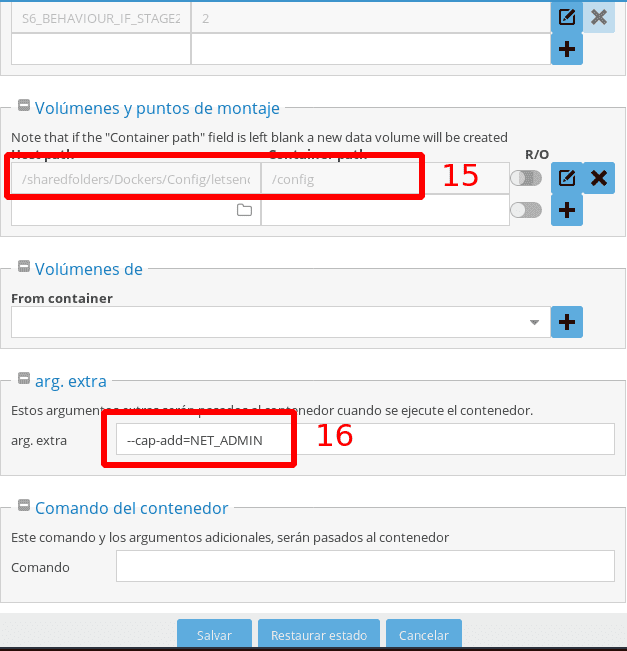
- 15: Es conveniente que te crees una carpeta compartida donde almacenar los certificados, asi en un futuro sera mas fácil acceder a ellos
- 16: –cap-add=NET-ADMIN, creamos una nueva interfaz de red para el docker
Para finalizar pulsamos en el botón Salvar
Podemos mirar el log para comprobar que ha arrancado correctamente, bien abriendo una terminal
carlos@rockpro64:~ $ sudo docker logs -f letsencrypt
[s6-init] making user provided files available at /var/run/s6/etc...exited 0.
[s6-init] ensuring user provided files have correct perms...exited 0.
[fix-attrs.d] applying ownership & permissions fixes...
[fix-attrs.d] done.
[cont-init.d] executing container initialization scripts...
[cont-init.d] 10-adduser: executing...
-------------------------------------
_ ()
| | ___ _ __
| | / __| | | / \
| | \__ \ | | | () |
|_| |___/ |_| \__/
Brought to you by linuxserver.io
We gratefully accept donations at:
https://www.linuxserver.io/donate/
-------------------------------------
GID/UID
-------------------------------------
User uid: 1000
User gid: 100
-------------------------------------
[cont-init.d] 10-adduser: exited 0.
[cont-init.d] 20-config: executing...
[cont-init.d] 20-config: exited 0.
[cont-init.d] 30-keygen: executing...
generating self-signed keys in /config/keys, you can replace these with your own keys if required
Generating a RSA private key
.+++++
............................................................................................+++++
writing new private key to '/config/keys/cert.key'
-----
[cont-init.d] 30-keygen: exited 0.
[cont-init.d] 50-config: executing...
Variables set:
PUID=1000
PGID=100
TZ=Europe/Madrid
URL=dominio.duckdns.org
SUBDOMAINS=
EXTRA_DOMAINS=
ONLY_SUBDOMAINS=false
DHLEVEL=2048
VALIDATION=duckdns
DNSPLUGIN=
[email protected]
STAGING=
Created donoteditthisfile.conf
Creating DH parameters for additional security. This may take a very long time. There will be another message once this process is completed
Generating DH parameters, 2048 bit long safe prime, generator 2
This is going to take a long time
.....+......................................................+......................................+...................+.........+.....................................................................................+..........................................................................+......................................+.....................................................................................+.................................................................................................................+..+..................+............................................................................................................+..............................................................................................................................+.............+..+........................................................................................................................................................................................................+............................................................+.........................................+................................................................+........+.+....+.......................................................................................................................................+..........................................+...................................+........................+........................+.......................................................................+...........................................................................................................................................+......................+........................................................................................................................................................+.............................................................................+.....................................................................................................................................................................................................++*++*++*++*
DH parameters successfully created - 2048 bits
No subdomains defined
E-mail address entered: [email protected]
duckdns validation is selected
the resulting certificate will only cover the subdomains due to a limitation of duckdns, so it is advised to set the root location to use www.subdomain.duckdns.org
Generating new certificate
Saving debug log to /var/log/letsencrypt/letsencrypt.log
Plugins selected: Authenticator manual, Installer None
Obtaining a new certificate
Performing the following challenges:
dns-01 challenge for dominio.duckdns.org
Output from duckdns-txt:
OKsleeping 60
Error output from duckdns-txt:
% Total % Received % Xferd Average Speed Time Time Time Current
Dload Upload Total Spent Left Speed
0 0 0 0 0 0 0 0 --:--:-- --:--:-- --:--:-- 0
0 0 0 0 0 0 0 0 --:--:-- --:--:-- --:--:-- 0
100 2 0 2 0 0 2 0 --:--:-- --:--:-- --:--:-- 2
Waiting for verification...
Cleaning up challenges
IMPORTANT NOTES:
- Congratulations! Your certificate and chain have been saved at:
/etc/letsencrypt/live/dominio.duckdns.org/fullchain.pem
Your key file has been saved at:
/etc/letsencrypt/live/dominio.duckdns.org/privkey.pem
Your cert will expire on 2019-05-03. To obtain a new or tweaked
version of this certificate in the future, simply run certbot
again. To non-interactively renew *all* of your certificates, run
"certbot renew"
- Your account credentials have been saved in your Certbot
configuration directory at /etc/letsencrypt. You should make a
secure backup of this folder now. This configuration directory will
also contain certificates and private keys obtained by Certbot so
making regular backups of this folder is ideal.
- If you like Certbot, please consider supporting our work by:
Donating to ISRG / Let's Encrypt: https://letsencrypt.org/donate
Donating to EFF: https://eff.org/donate-le
New certificate generated; starting nginx
[cont-init.d] 50-config: exited 0.
[cont-init.d] done.
[services.d] starting services
[services.d] done.
Server ready
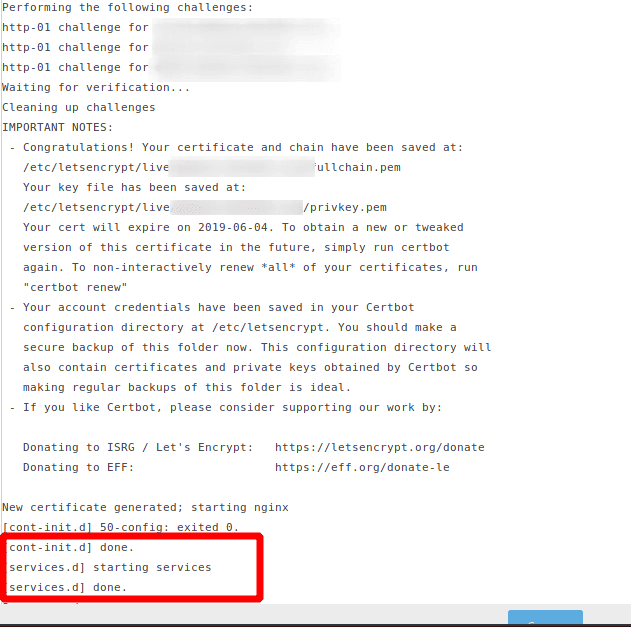
Comprobación
Ahora deberías poder acceder a tu nombre de subdominio
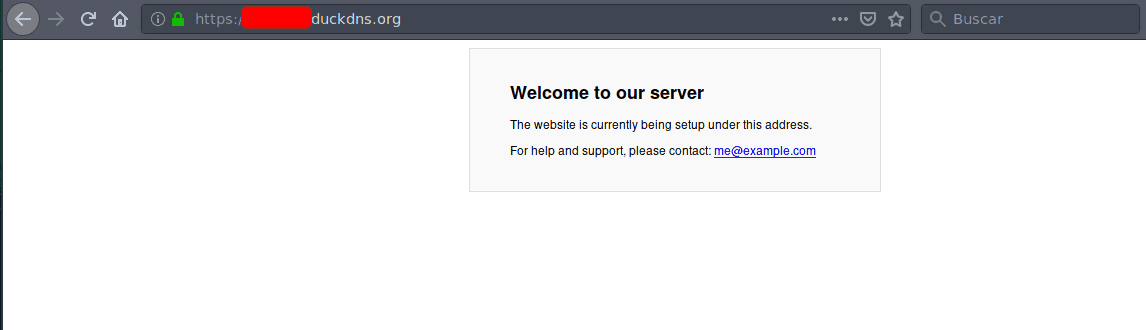
Podemos comprobar la fortaleza de nuesrtro sitios desde https://www.ssllabs.com/ssltest/
Desde la terminal
Si no utilizas OpenMediaVault o si lo utilizas y prefieres crear el contenedor mediante la terminal, te dejo el comando completo:
docker create \
--name=letsencrypt \
--cap-add=NET_ADMIN \
-e PUID=1000 \
-e PGID=100 \
-e TZ=Europe/Madrid \
-e URL=duckdns.org \
-e SUBDOMAINS=dominio1,dominio2,dominio3 \
-e VALIDATION=http \
-e DNSPLUGIN=cloudflare \
-e DUCKDNSTOKEN=token de duckdns \
-e [email protected] \
-e DHLEVEL=2048 \
-e ONLY_SUBDOMAINS=true \
-p 1443:443 \
-p 180:80 \
-v /mnt/datos/Docker/Config/letsencrypt/:/config \
--restart always \
linuxserver/letsencrypt:arm64v8-latest
Espero que te haya gustado, pasa un buen día.